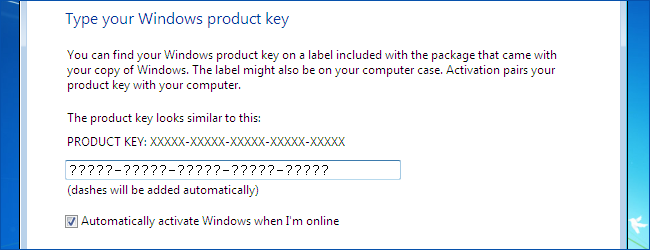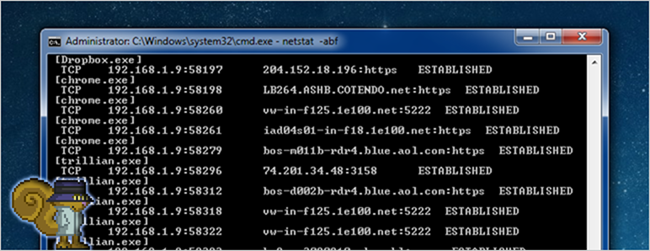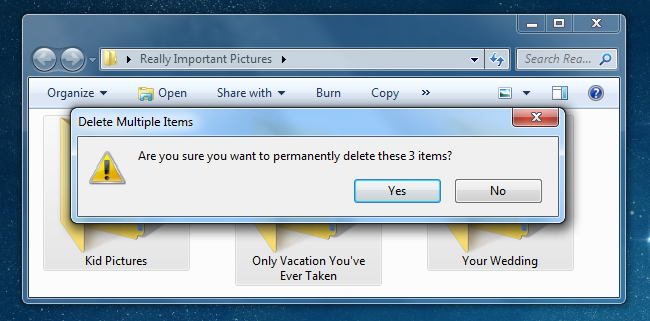By Debra Littlejohn Shinder
Success in the IT field is increasingly tied to
specialization — but what particular tech niches are most in demand? Deb
Shinder runs through the IT specialties that top the list.
My recent article 10 Ways to become an IT superstar generated a lot of
feedback. Quite a few IT pros out there apparently want to increase their
visibility (and paychecks). One thing that drew a lot of attention in the piece
was the advice to specialize. Okay, readers replied, but what area should I
specialize in? They wanted to know which subsets of skills are the easiest to
master and/or which ones will deliver the most bang for the buck. So in this
follow-up, I’ll look at some of the IT specialties that are likely to be in
demand in the near future.
1: To the cloud
You saw this one coming, didn’t you? All the major technology companies
seem to be “all in” with cloud computing — Microsoft, Google, Amazon, Dell, CA
Technologies, and more. According to recent surveys, at least 50% of
organizations are already using some form of cloud computing, and Gartner says
the adoption rate is increasing by about 17% per year. According to Dice.com,
the number of ads for cloud computing jobs has grown by 344% over the last two
years.
2: Virtually speaking
Virtualization has been hot for a while, as companies jumped in to reap
the cost and management benefits of consolidating their servers and delivering
virtualized desktops and applications to their users. Virtualization is also
the foundation of cloud computing, so those with expertise in deploying
virtualized IT environments will be in demand both in the public cloud arena
and with those organizations that plan to stick with private clouds for now.
Dice.com’s data showed a 78% growth in the number of jobs related to server virtualization.
3: Mobile computing and consumerization integration
Everyone knows mobile computing is hot. Smartphones and tablets, along
with laptops and netbooks, are the driving forces behind the increasing
consumerization of enterprise IT. There are plenty of advantages for the
company: Because employees are willing to buy their own devices, the
organization saves money. Because those employees can stay in touch with work,
read and respond to email, view attachments, and create documents no matter where
they are, they become more productive.
But when employees purchase their own equipment, the downside is that
you lose the standardization that comes with company-issued devices. You end up
with many types of devices, made by different hardware vendors, running
different operating systems and different apps, configured differently. Getting
them to seamlessly connect to the company network can be a challenge. Getting
them all connected to the company network without putting the network at risk
is even more of a challenge. IT pros who have expertise in integrating these
new devices into the network and managing them once they’re connected are
likely to be in demand by many companies.
Application lifecycle management (ALM) will become increasingly
important as the environment becomes more complex with some functions in the
cloud and some onsite. Bob Aiello believes configuration management (CM) will
evolve into ALM, and the outlook is bright for those with these expanded
skills.
4: It’s all about the apps
As Toni Bowers reported in a recent blog post, the hottest job category
for 2011 (according to CareerCast.com) is that of software engineer. But it’s a
position that’s a bit different from the programmer of yesteryear. On the
programming side of the fence, it’s all about apps these days. As smartphones
and tablets become ubiquitous, companies will need to develop their own
specialized apps for those devices — just as they’ve needed to develop
proprietary software for desktop systems.
In addition, cloud-based applications will be big in the coming years,
and that means software engineers will need new skills to design, develop, and
implement programs that run in the cloud environment. Those who are familiar
with Windows Azure, Google App Engine, VMware’s Spring Framework, Force.com,
and other cloud development platforms will be a step ahead of the game.
5: Security and compliance
With cybercrime on the rise and increasing concern over the possibility
of cyber terrorism and/or cyber warfare, security specialists are likely to
continue to be in demand for the foreseeable future. There is a saying in the
law enforcement community regarding job security: Thanks to human nature, there
will always be criminals — and thus, there will always be a need for the police.
That same dark side of human nature ensures that there will always be those who
misuse computer technology to attack, intrude, and otherwise attempt to do harm
to computer systems. That means there will always be a need for computer and
network security specialists.
In addition, more and more government regulation of the Internet and
networks, as well as regulatory provisions concerning data privacy, mean
security is no longer optional for most organizations. Those who specialize in
regulatory compliance are likely to see their job prospects increase as more
industries come under the regulatory umbrella.
6: Four to six
When the IPv4 address pool was created in the 1980s, it was thought
that the more than 4.2 billion unique addresses possible under the system would
be enough. However, the creators didn’t foresee the Internet boom or the
possibility that one day, we would be connecting not just multiple computers
per person, but printers, phones, and even household appliances to the
Internet. This month (February 2011), IANA announced that it has allocated the
last batch of remaining IPv4 addresses.
The solution to the problem has been around for a while: IPv6. The new
version of the Internet Protocol supports a whopping 340 undecillion (2 to the
128th power) addresses. But IPv6 deployment is not an easy task; working with
it requires learning a whole new IP language. IPv6 addresses don’t even look
like their IPv4 counterparts; they’re notated in hexadecimal instead of dotted
quad. IPv6 is also much more sophisticated than IPv4, with many new features
(including built-in security mechanisms). Most important, IPv6 does not interoperate
with IPv4, so transition technologies are required to get IPv4 networks to
communicate with IPv6 networks.
Obviously, now that we’ve reached the end of the available IPv4
addresses, more and more organizations will be forced to migrate to IPv6.
Because of the complexity, there is a shortage of IT personnel who have
mastered and really understand IPv6. If you’re one of the few, the proud, who
specializes in this area, you’re likely to have plenty of business in the
upcoming years.
7: Business intelligence
Business intelligence (BI) refers to technologies that are used for
reporting and analyzing data, including recognizing trends and patterns, to
make better strategic business decisions. BI uses techniques such as data
mining to extract and identify patterns and correlations in large amounts of
data.
According to a recent study of midsize organizations that was done by
IBM, BI/analytics is the second most popular IT investment (after
infrastructure) that companies have planned for 2011. This indicates that
specializing in the BI field can be a lucrative strategy and a good investment
in your future.
8: The social network
Social networking started as a consumer-driven technology, but the use
of social media is now being embraced in a big way by businesses. It can be
used to connect with customers, colleagues, and partners to build solid
business relationships. That doesn’t mean you’ll automatically be a hot
property on the job market just because you tweet and update your Facebook page
regularly. But it does mean organizations are looking for people who know how
to integrate social media into the business environment in a way that furthers
the goals of the organization.
Many companies are looking to develop their own social sites that give
them more control and let them target their audiences more precisely.
Specialists in social media are sure to find many opportunities as more and
more companies stop seeing social sites as just time-wasters that should be
blocked and start to recognize the potential for business use. This article
offers more information about exactly what a social media specialist does.
9: Public sector computing
On the one hand, many state and local governments are cutting back on
their budgets and laying off personnel. On the other hand, governmental
agencies are depending more and more on technology to perform their functions
more efficiently with fewer personnel. That means specialists in public sector
computing can likely find a home in one of the many thousands of town, city,
county, state, or federal government agencies that exist in the United States
alone.
Although salaries for government jobs are often smaller than those in
the private sector, they sometimes offer better benefits, more time off, and a
less pressured work environment. There are a number of IT subspecialties in the
public sector, as well. These include computer forensics investigators,
criminalistics analysts, and personnel who specialize in secure mobile
communications technologies for public service agencies.
10: To your health
The healthcare industry is in a state of flux in the United States.
Government mandates are predicted to result in cost reduction measures that may
result in personnel cuts and/or discourage young people from entering medicine.
At the same time, the baby boomer generation is aging and requiring health
care. Technology may be one way to fill the gap.
An IDC report published late last year showed that the U.S. healthcare
market for IT was valued at $34 billion and was predicted to increase by 24%
over the next three years. That translates into a demand for software
developers and IT professionals who understand the healthcare industry and its
special needs and who know how to integrate technology into the caregiver’s
world without dumping a steep learning curve onto people already working in an
understaffed and overworked environment.
source:
techrepublic






















![image[2] image[2]](http://www.howtogeek.com/wp-content/uploads/2011/11/image2_thumb.png)